 671
671

UNLOCKING NETWORK ACCOUNT, OR RESETTING NETWORK ACCOUNT PASSWORD THROUGH OFFICE.COM
To unlock the network account:
1. You will need to open an Internet Browser and enter the URL address Http://www.office.com
(alternatively, the addresses “portal.office.com” or “account.microsoft.com” will also redirect to the Microsoft sign in page- if unlocking/resetting from a mobile device, use “account.microsoft.com”)
2. Once the page loads, click on “Sign In”
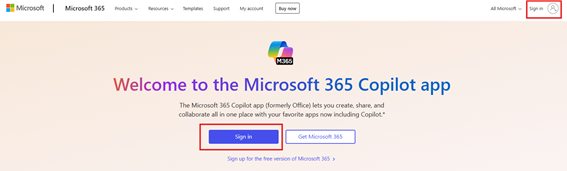
3. On the following page, click on “Can’t access your account?”
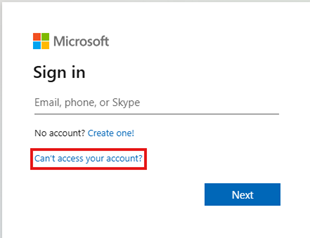
4. Select “Work or School Account” when asked which type of account you need help with.
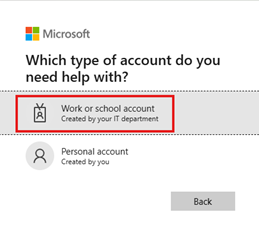
5. Enter your County email address, then enter the verification characters in the 2nd field (please note, the characters are case sensitive).
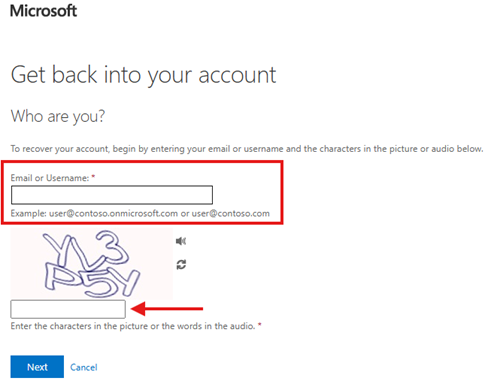
6. On the following page, select “I know my password, but I still can’t sign in”
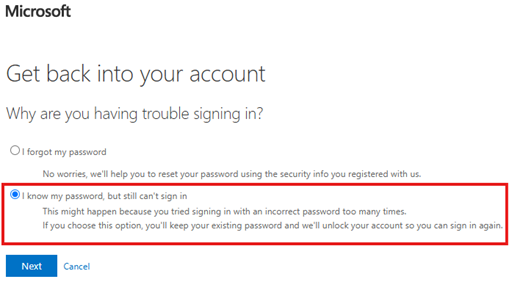 +
+
7. On the authentication page, on the left hand side, you will be prompted to select the authentication method that you set up for your account. Typically, this will be either having a code text to your mobile phone, or entering in a code provided from the Authenticator app (or the app may provide a code you enter into a prompt on the PC)
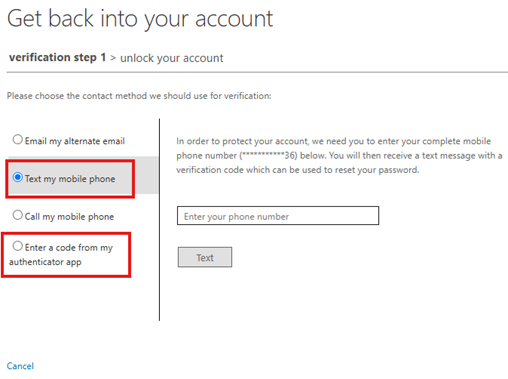
8. In the text field, enter the code either text to your phone, or displayed in the Authenticator app
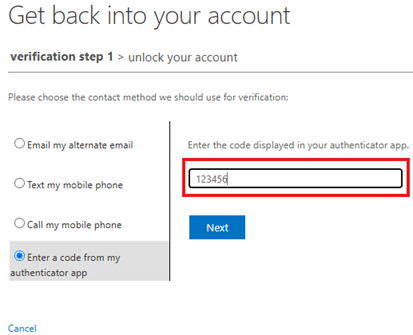
9. After hitting “Next” you’ll be advised that the account was unlocked
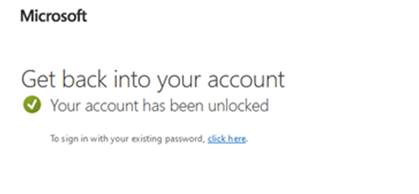
10. Log back into the PC with your normal credentials
To reset the password for the network account:
1. You will need to open an Internet Browser and enter the URL address Http://www.office.com
(alternatively, the addresses “portal.office.com” or “account.microsoft.com” will also redirect to the Microsoft sign in page- if unlocking/resetting from a mobile device, use “account.microsoft.com”)
2. Once the page loads, click on “Sign In”
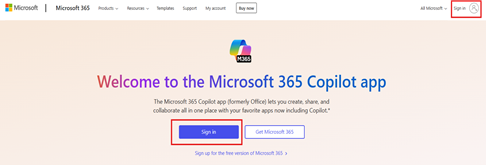
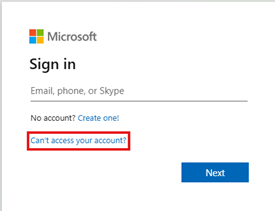
4. Select “Work or School Account” when asked which type of account you need help with.
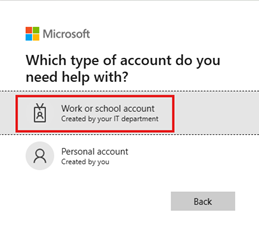
5. Enter your County email address, then enter the verification characters in the 2nd field (please note, the characters are case sensitive).
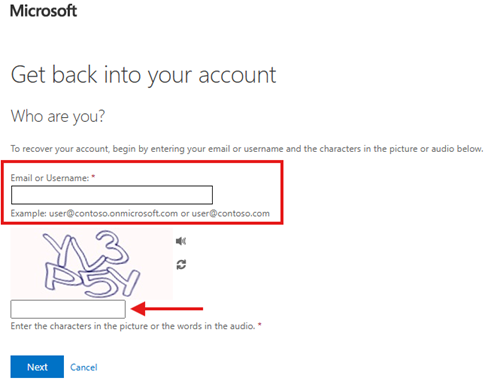
6. On the following page, select “I forgot my password”
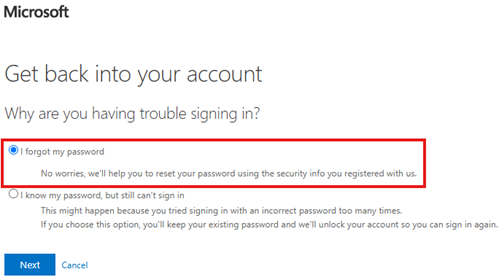
7. On the authentication page, on the left hand side, you will be prompted to select the authentication method that you set up for your account. Typically, this will be either having a code text to your mobile phone, or entering in a code provided from the Authenticator app (or the app may provide a code you enter into a prompt on the PC)
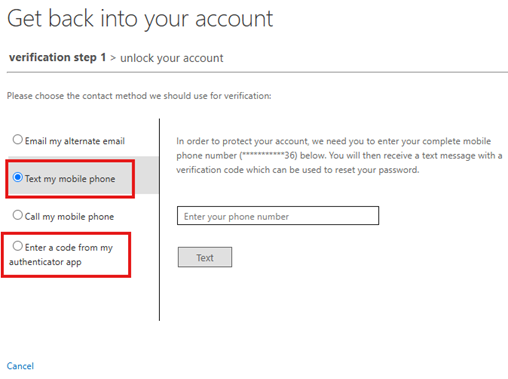
8. In the text field, enter the code either text to your phone, or displayed in the Authenticator app
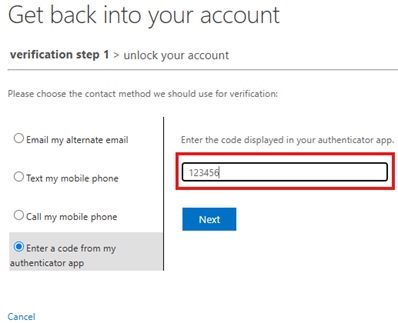
9. After hitting “Next” you’ll be prompted to create a new password. The new password will need to be 12-15 characters, contain a mix of upper and lowercase letters, a number, and a special character. Additionally, it cannot be too close to a password used in the past.
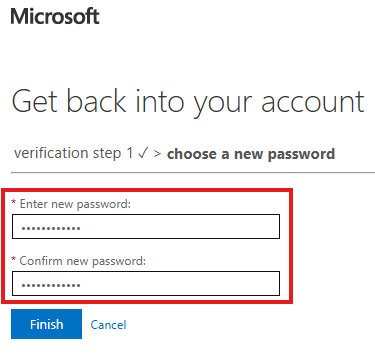
10. After hitting “Finished”, you will receive a prompt that the password was successfully changed. Log back into the PC with the new password.




