Sep 05, 2024
 86
86

Read AI – Change Integration Settings and Account Deletion
- To confirm if you have an active Read AI account. Please review your email mailbox for a welcome message from Read AI. Please search for [email protected] – see example below:
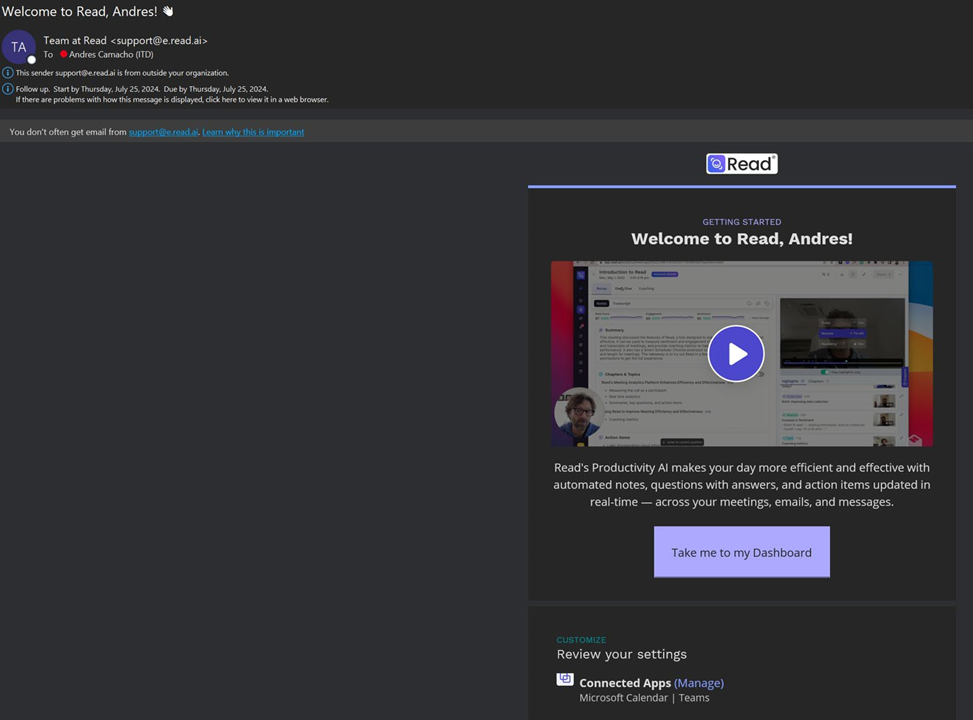
To change your settings so that Read AI does not automatically start or record your meetings follow the steps below.
- First, log into your Read AI account via your introductory email from previous example.
- On the left-hand side of the dashboard please click on Apps & Integrations:
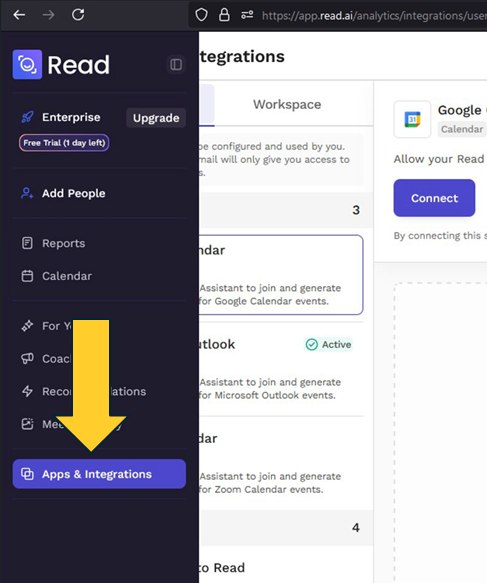
- Click on Microsoft Outlook and you will see options to manage your settings. Here you can manage the following settings by clicking on the corresponding Manage button:
- Read AI automatically joining meetings
- Read AI updating calendar events with a summary.
- Read AI automatically send meeting recaps to all participants with Read AI accounts

- For example, to stop Read AI from automatically joining meetings, select Manage next to “Read Assistant will only join meetings when invited” (example in Step 2.). Then deselect the button for Auto-Join Meetings:

If you would like to completely delete your Read AI account, follow the steps below:
- Go to your Read AI dashboard and click on your Name/Email address (located on the bottom left of the screen) and then click on Account Settings:

- Click on Other and click on the red button for Delete my account:





